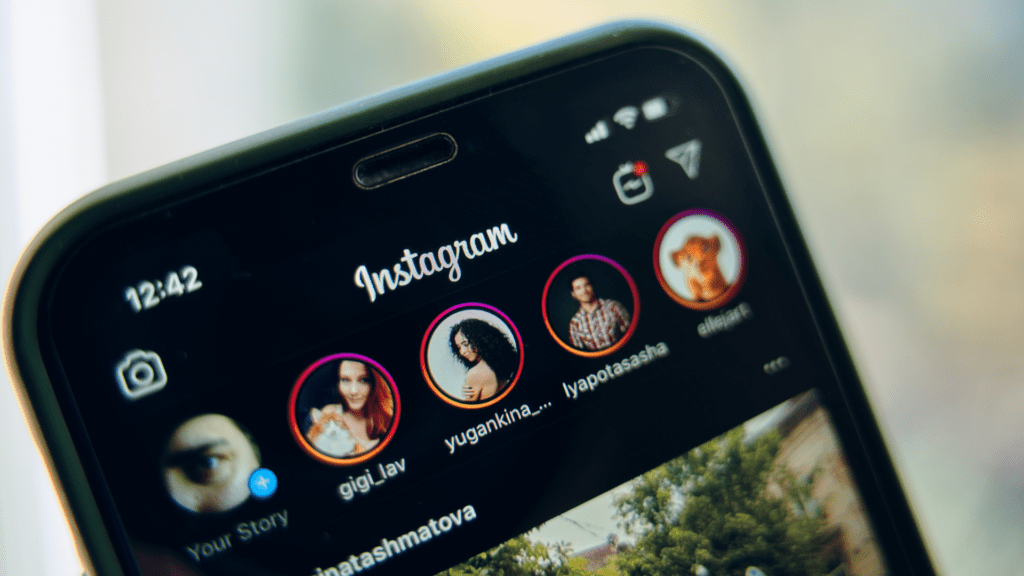We’ve been posting quite a few reels on our Salt City Socials Instagram account leading up to our Wine & Dine event. Here are a few things we’ve learned from it:
 Instagram interests algorithm
Instagram interests algorithm
Instagram uses algorithms to push content it thinks you might like. However, just because it says you might like it. It doesn’t always mean it’s right. Our first tip is to ensure you’re leveraging the not interested tool on reels or photos you don’t want to see in your feed.
To do this, all you have to do is click the ellipsis icon on the right-hand side under the share button, click not interested, and share why you’re not interested if you’d like, and that’s it. Once you’ve done that, Instagram will push more of the content you like and want to engage with.
Save audio
This tip applies to any platform that is leveraging audio for vertical videos. As you scroll and find reels with music or sound bites you like, click the audio box under the ellipsis icon to open the audio track information. On this screen, you’ll see the song name, who made it or the original artist, how many reels it’s been used for, and a button to save it. 
Saving audio you’ve seen pop on your feed is a great way to get your video in front of more people. However, it’s also good to create your audio or find ones you like personally because you never know when it could blow up.
Saving these later makes it easier for you—or your team—to create reels because it gives you a starting point to work with.
Something to know when creating videos in a traditional video editor. Because music to each platform is licensed, you can not add an audio track and then try to download that video to your phone. To get the audio way to edit, you’ll need to screen-record your phone with audio to capture it. Then import that video and use the audio to edit your reel, export it without audio, and then add the audio natively to the platform you’re using to leverage it for discovery.
Proper upload settings
 If you are going to create reels with more high-end gear, edit a video on a computer, or have someone like us send reels to be uploaded to Instagram, you’ll need to make sure you have a high-resolution mode turned on. This ensures that the video you are uploading is the resolution you intend.
If you are going to create reels with more high-end gear, edit a video on a computer, or have someone like us send reels to be uploaded to Instagram, you’ll need to make sure you have a high-resolution mode turned on. This ensures that the video you are uploading is the resolution you intend.
If this setting isn’t turned on. The reels you worked so hard on may turn out soft due to Instagram not processing them for high-quality playback.
You can find this setting by going to your profile, clicking the hamburger menu on your account, and then data usage. You’ll then see the option for high-quality uploads. Make sure that it is toggled on.
We hope these three tips will help you find new ideas and audio for your reels. Also, while making your videos looks the best they can by having the proper settings turned on.